Take advantage of SMS
Despite not having the popularity it had a few years ago, SMS for marketing is still a solid strategy to stay in direct contact with your leads and customers. This is because this communication channel is not as overloaded as other text message channels, in addition to that if you apply it correctly you can be sure it will be much more feasible to be read than other communication channels such as email.
You can take advantage of the SMS function using ActiveCampaign. If you want to use the native SMS function integrated within the platform, this is only available for users using the Plus, Professional, and Enterprise accounts. Otherwise, you can use a third-party app.
In these mini-tutorials we will tell you how you can start using SMS messages with three different methods. If you don’t already have an ActiveCampaign account, click on this link to get a free trial.
First method
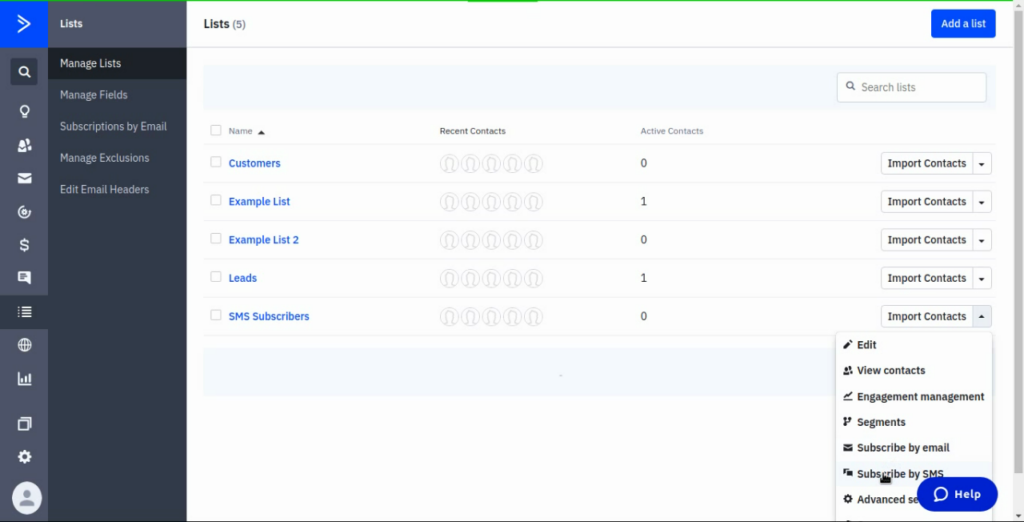
There are multiple methods for starting an SMS campaign. This first one we are going to show you lets you start a subscription list that your customers can subscribe to by sending an SMS with a keyword. To use this method you’ll need to have a Plus, Professional or Enterprise account.
1.- Create a new list for users who subscribe through SMS. Go to your Dashboard and click on the “Lists” tab in the left menu.
2.- Click the “Add List” button at the upper right of your dashboard.
3.- Add the details for your list: List Name, URL, and Description.
4.- When the list is created you need to click on the down arrow in the “Import Contacts” dropdown. Select the “Subscribe by SMS” option.
5.- It will redirect you to another screen where you’ll need to enter a phone number and a keyword that identifies your SMS service. The keyword must be unique and will only apply to your associated number. Try the name to be simple and easy to remember.
6.- When you have set a valid keyword, you can customize the messages that will be sent. You will be able to visualize a preview of how the messages will actually look like on a phone screen.
7.- Click the “Save” button at the bottom of your screen to confirm.
8.- It’s ready. Now your contacts can subscribe to your lists using SMS. You can also see the credits you have available for your account. You can purchase more if you need to send more messages.
Second method
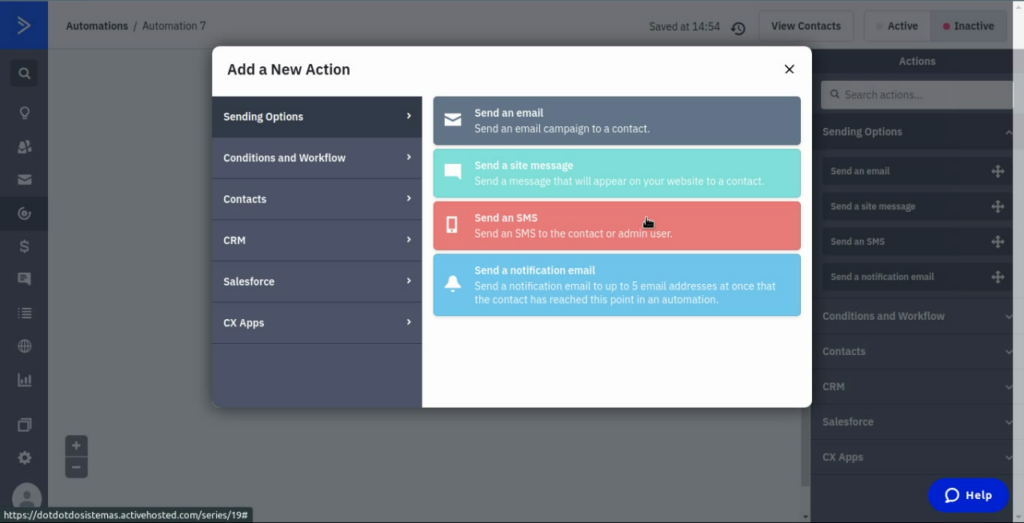
In this method, we are going to send an SMS by creating an automation. In order to use this method, you need to have the phone numbers from your contacts and they must have granted you permission to text them using SMS.
1.- Click on the “automations” tab in the left menu of your dashboard.
2.- Click the “Create an automation” button at the top of your screen.
3.- Click the “Create from Scratch” option to create an automation from scratch. Click “Continue”.
4.- In this case, we are going to use the “Submits a form” trigger, and the runs once option, so when a user completes a form, when will send them an SMS message.
5.- Then select the “Send an SMS” action.
6.- Select the recipient for our SMS, and type the text you want to send.
7.- Click “Save” to save your action.
8.- Click the “Active” button at the upper right to activate your automation.
9.- That’s it. The automation is ready to start delivering SMS messages when someone completes your form.
Third Method
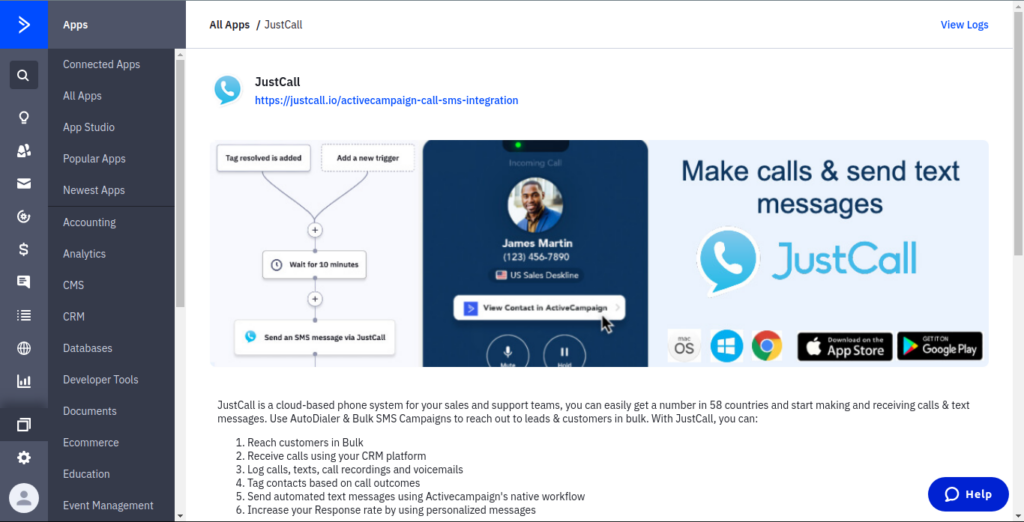
In this method, we will use the JustcCall service and its integration with ActiveCampaign. In order to use this method, you’ll need to have a JustCall account.
1.- Go to your ActiveCampaign Dashboard.
2.- Click the “Settings” tab on the left menu.
3.- Search for “Developers” option and click on it.
4.- Copy your “URL” and your “Key” from the API Access screen.
5.- Log in to your JustCall account.
6.- Select “Integrations” in your dashboard.
7.- Search for ActiveCampaign and click “+integrate”.
8.- Enter the URL and key you just copied. Click “Save”.
9.- Now you linked your JustCall service with ActiveCampaign, now you can start sending SMS to your ActiveCampaign contacts.
That’s how easy it is to start sending SMS messages to your contacts using ActiveCampaign. You can start creating the automations that need SMS in order to become effective. Remember that if you have any doubts or issues related to your ActiveCampaign text messages, we offer our ActiveCampaign managed service that is handled by our team of experts. It includes 24/7 Support, fully automated email sequences, customized branded emails, and custom API syncs. Don’t hesitate to contact us if you are interested so we can arrange a call.



 IN VALENCIA AND SAN DIEGO
IN VALENCIA AND SAN DIEGO