
What is web tracking?
Web tracking refers to placing a script on websites pages in order to capture behavioral, demographic, and other useful information about visitors. When a web tracking script is placed, it uses some techniques to try to gather and organize this data, so is the most accurate. These techniques can be cookies, beacons, pixel, and fingerprinting.
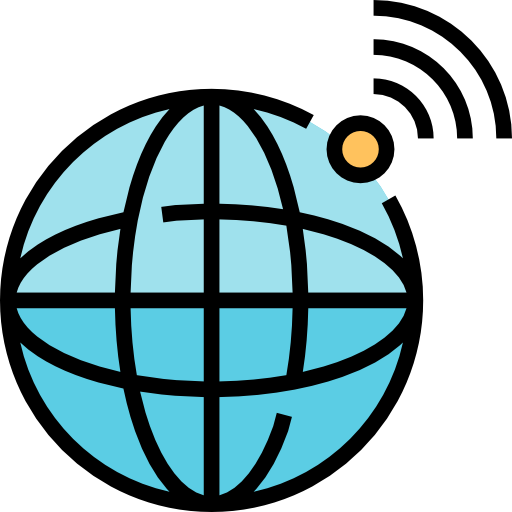
What data can be obtained through web tracking?
The data obtained varies depending on the mechanism and the script that’s being used. A custom script would need to be developed in order to get the specific data a site is requiring. Typically the data a site would need is the following:
Demographic information
This includes data related to the location, age, gender, and interests of the visitor. The data obtained can be used to segment the audience and know better the potential customers.

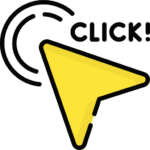
Interaction data
When a user visits a website, a web tracking script can capture the clicks and the way a user navigates through it. This data can help deduce what are the user interests and measure the engagement whit the content. It also can help build a better website experience.
Device characteristics
This data includes the type of device, the size of the screen, the operative system, and the browser. This helps to understand how well the website is optimized for such browsers. And also what devices are the most used for its audience.
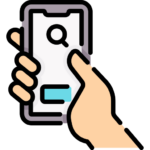
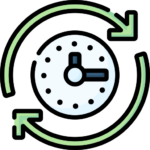
Browsing Activity
This information contains other website addresses the user visited and its browsing patterns. This helps understand what other interests the user has and also helps improve the site engagement.
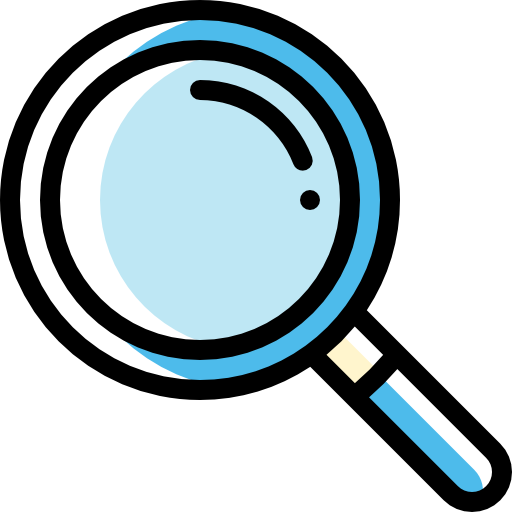
What is the difference between first-party and third-party tracking?
The first-party tracking involves only the website that the user is visiting. The website would put code to install a cookie on the user’s device. That cookie will allow the collection of information from the user related only to its interaction with the website. Contrary, a third-party cookie would gather information related to the user interactions with other websites. Third-party cookies are mainly used for advertising purposes so the advertiser would know on what pages to place ads relevant to the user. Third-party cookies have been actively used by major companies such as Google and Facebook to power up their advertising programs.
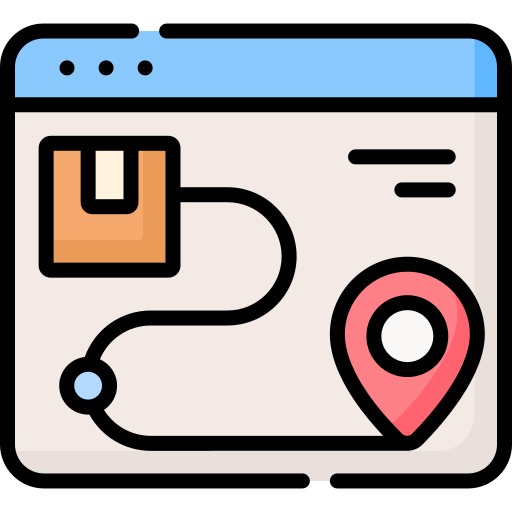
How does Maropost web tracking work?
Maropost uses web tracking as a way to obtain behavioral data from contacts already on your lists. The way of doing it is by installing a script on your destination website that installs a tracking cookie on your contact’s device. The data obtained can give you a better idea of the user interests and more importantly, measure how your campaigns are performing. It’s important to note that Maropost only tracks visitors who clicked on a link to your site placed in your emails. Maropost doesn’t collect information from anonymous visitors. Maropost gives you the option of using basic or advanced tracking. The basic tracking will only capture the title and URL of the pages a contact visits. Advanced tracking can collect more relevant information such as purchases and web funnels.
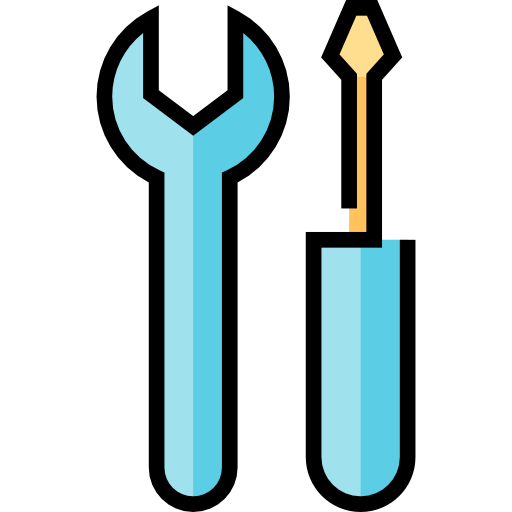
How to install web tracking on Maropost?
Installing web tracking on Maropost is not that hard, especially if you understand basic coding concepts. It also depends on how your website is coded, but if you are using a framework such as WordPress it will be easier for you. In the next tutorial, we’ll show you how to install Maropost’s web tracker on a WordPress site.
Step 1
1.- Go to your main dashboard and click on the AUDIENCE tab. Look for “Web Tracking” and click on it to open the web tracking screen.
2.- Click on the “NEW TRACKING” button at the upper right.
3.- It will request you to fill in a form with the details of the website you want to track. First type in the name of it just for your record (users won’t see any of these).
4.- Type in the tag for your website. This will be used if you want to add items for abandoned carts to your emails. This way you will be able to refer to it when inserting the option.
5.- The file path would depend on the method you want to use to insert the tracking code on your website. If you want to install it through HTML you will need to create a file named mp_processor.html and place it on your website directory. The file path would be the location of the file and it must be on the same domain.
Enable recommendations
6.- Check the “Enable Recommendations” if you want to enable content recommendations on your contacts’ emails. This function uses the Maropost bot to categorize your website pages so it can deduce which content is more relevant to your contacts. It uses advanced AI algorithms to fulfill this purpose so you can be sure recommendations will be accurate.
If you decide to enable this option you need to schedule the scanning of your web pages. These are the descriptions for each field:
Parallel hits: Specify the number of threads used for scanning the title and keywords of your website. “5” is enough for major websites.
Crawl Day: Specifies the time the bot will scan your web pages. If you are constantly publishing pages and products it’s recommended to set it daily.
Crawl Time: Set the time you want the bot to scan your web pages. If you publish content many times a day, you could schedule 3 different hours for this.
7.- Click “Save”.
Generate your tracking code
8.- The website will be added to the screen. Then you will need to open the details of your web tracking by clicking on the name of the domain.
9.- You need to generate the code you have to insert in your website code by clicking on the “Integration” tab. Then click on “Script Builder”. It will open you a screen with some parameters for your script. You can modify these parameters in order to enable advanced tracking so Maropost will collect data related to eCommerce. It’s recommended that you lean on your development team or hire a developer to help you with this. We also provide support for Maropost so you could hire us and we will be happy to do it for you.
10.- Click “Submit”.
11.- You’ll be able to see the code you need to insert into your website. You need to copy and paste the code into your website. If you chose to use the HTML code you’ll need to paste the code in the mp_processor.html file you previously created. The file must be publicly accessible.
Step 2
If you decided to use the javascript method, copy the code and follow the next steps:
1.- On your WordPress installation search for the plugin “Header Footer Code Manager” and activate it.
2.- Once activated, click on “Settings” to open the plugin settings.
3.- Click “Add a New Snippet” to create a new code snippet.
4.- Type in a name for the new snippet. This is only for your record.
5.- Select “javascript” as the type for your snippet.
6.- Select “Site-Wide” so Maropost will be able to track all the pages on your website.
7.- The location for the snippet should be “Footer”. This is recommended to execute the script properly.
8.- Paste the code you copied from the Maropost tracking screen.
9.- Click on the “Save” button.
10.- Once created, enable your snippet so it will start working.
11.- Now Maropost will start tracking basic information from your contacts.
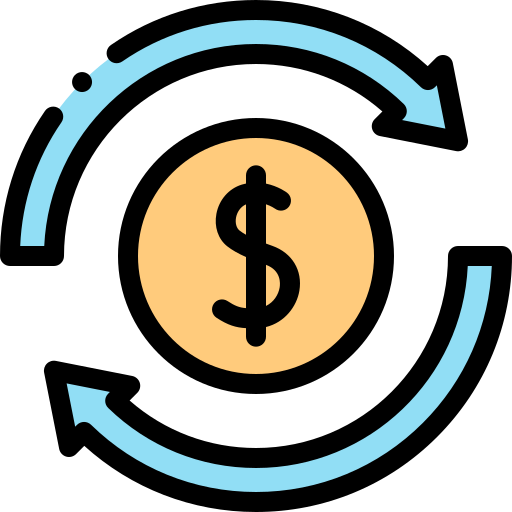
Let us help you improve your marketing
That’s how you install web tracking on your website. We hope this article and tutorial have been helpful to you. Remember that if you find it difficult to install the web tracker or you need to expand the basic tracking functions, we can help you through our development services. We can also help you with anything related to your Maropost account or your marketing strategy overall. If you are interested, don’t hesitate to click on the following button and send us your contact details so we reach out to you.


 IN VALENCIA AND SAN DIEGO
IN VALENCIA AND SAN DIEGO