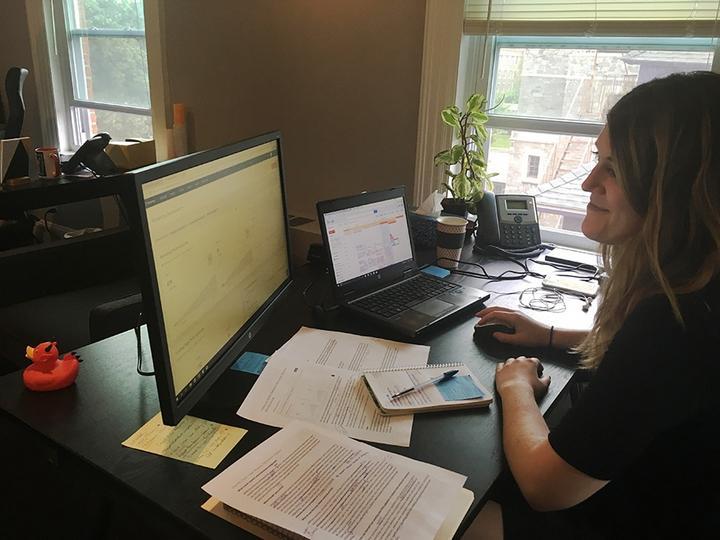
Are you looking for a platform where you can customize your dashboard almost seamlessly? If your answer is yes, then HubSpot might just be what you are looking for.
HubSpot has graciously made it easier for you to create a custom dashboard that connects your company and its customers. Complex questions are answered on this dashboard, including a display of useful information and data.
You also have the choice of choosing who has access to your dashboard and what type of access they get. Keep reading to find out how you can build your own HubSpot dashboard.
Creating Dashboards
The first thing to do is to create your personal HubSpot account. After doing this, click on the Reports > Dashboards.
After this, click on Create dashboard at the upper corner. The dashboard library page will be brought up.
There will be different options for you to choose from next.
1. The first option will be to select a pre-created dashboard template.
- This will be found on the left panel. When you select a type, different templates will appear.
- Select your preferred dashboard template, for example, sales, service, and marketing.
- Review the reports on the right-side panel. Clear all checkboxes you do not want.
- Once your decision is made on the dashboard, select Next.
2. The second option will be to create your customized template by choosing the Blank Dashboard without reports.
- Enter a name for your dashboard on the right side. This name must not have a period or URL.
- The next step will be to set your user access, that is, who can access the dashboard.
You can set it to Private to the owner. This will only grant access to the owner and admins to edit and view.
There is also the option of Everyone. With this, all users of the account can access the dashboard. Click Edit and view to enable all users to do both, or you can click View only if you do not want everyone to have edit access.
3. A third option is to allow only specific teams and users to access the dashboard. Just like the previous option, you can click Edit and view to enable particular users to do both. After this, click Next and select those who will have access. Remember that only those who are a part of your HubSpot account can access it. You can also choose View only if that is what you prefer.
When you are down with all these steps, finalize them by clicking on the Create dashboard. After creating this, you can begin to and customize your dashboard reports.
How to Manage Your Dashboards
After creating your dashboards, you might want to review them from time to time, and this is possible on HubSpot. The process is similar to what you went through while creating the dashboard.
Users and super admins with Dashboards & reports permissions can make changes on all dashboards irrespective of ownership or visibility. Asides from those with this special permission, a user will only be able to make edits based on their given access.
Here are steps on how to go about it:
1. Navigate your HubSpot account back to Reports>Dashboards
2. Select your current dashboard on the menu and click on Manage dashboards
3. If you want to change the ownership, set a default dashboard and move to edit your previous dashboard by clicking on Actions in the menu box. Select;
- Change owner: This option allows you to input a new owner to the dashboard. Confirm this change by re-clicking on Change owner.
- Default dashboard: Select Set default on the dialog and navigate back to Reports.
- Delete dashboard: You can delete all reports on the dashboard by clicking Yes, delete
4. To edit who has access to your dashboard, select the Assigned and click on assignment permission; after this, select Edit access.
5. Just like before, you can select who has access to this new dashboard. Just follow the same steps as mentioned earlier.
6. After all, click Save.
If you want to add your dashboard to favorites, then select the star icon on the reports list. Up to ten favorites can be added.
View Dashboard Activity
It is possible to follow up on the activities on your HubSpot dashboard if you want. Here are the steps on how to do this
- Navigate your way back to Reports.
- Select the name of the dashboard.
- Check the activity log you want.
There is an Actions icon on the left upper corner; click on it and then on the Activity log. Any changes made can be seen in the box of dialog. You will also be able to see who made those changes and the time when it was made.
Bottom Line
Creating a dashboard has been made easier and stress-free with HubSpot. With the detailed step-by-step process that we have provided, you can achieve all these within minutes with minimal mistakes. You can also create as many dashboards as your HubSpot user account allows.
HubSpot dashboards are readily the best choice for managing your small business and giving it a better outlook and organization. The interface is also user-friendly, so others can grasp it easily. We hope this article was helpful.
Share this post with your friends

Ross Jenkins
Ross Jenkins is the founder of DigitalME and is an ActiveCampaign Certified Consultant. He is ranked #1 on UpWork for his proficiency in digital marketing. DigitalME offers targeted digital solutions and is perfect for anyone who wants to increase leads, sales, and productivity through automation.